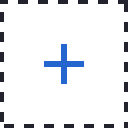Step #3
Sharing Access & Resources
Whether you use 2 tools or 20, we take your privacy & security seriously.
Follow this step-by-step process to share the resources & tools needed for the completion of your requests.
Sharing Access Credentials
Sharing Access Credentials


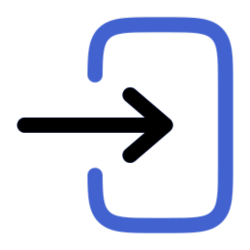
1. Log In To Your LastPass Account
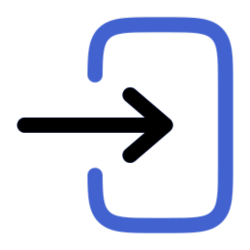
1. Log in to your LastPass account

2. Find/Create The Record You Want To Share

2. Find/Create The Record You Want To Share
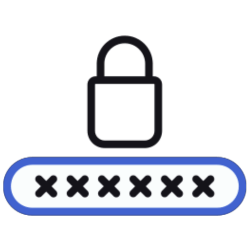
3. Verify The Details
Once you locate the record, please verify that the credentials are correct before sharing.
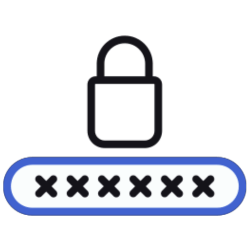
3. Verify The Details
Once you locate the record, please verify that the credentials are correct before sharing.
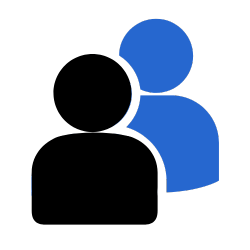
4. Click on the Share icon
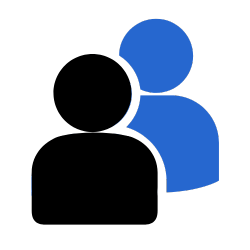
4. Click on the Share icon
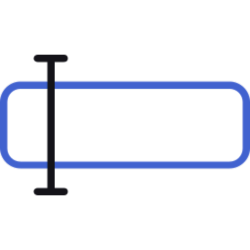
5. Add [email protected] As The Recipient Email Address
Make sure the box labeled "Allow Recipient to View Password" IS checked.
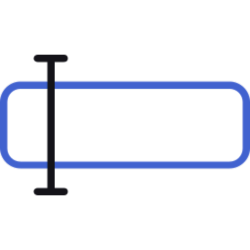
5. Add [email protected] As The Recipient Email Address
Make sure the box labeled "Allow Recipient to View Password" IS checked.

6. Click Share

6. Click Share
Don't Have A LastPass Account?
Create A Free Account Now
Sharing Resources
Files, Images & Other Assets
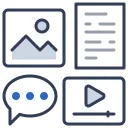
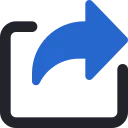
Option 1: Share with [email protected]
If you have the resources in an existing Google Drive folder or DropBox, you can share the files with us using the email address, [email protected]
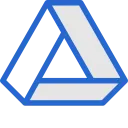
Option 2: Load Into Your Shared Google Drive
For clients who need to share large numbers of files & other resources, we'll create a private Google Drive folder for you & your team to upload your assets.
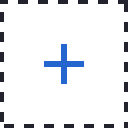
Option 3: Submit Via Request Form
When submitting a New Request inside of the Portal, there's a field for you to upload any files required for the completion of the project.
Sharing Resources
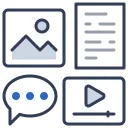
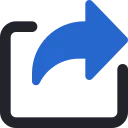
#1: Share with [email protected]
If you have the resources in an existing Google Drive folder or DropBox, you can share the files with us using the email address, [email protected]
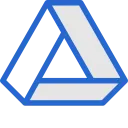
#2: Use A Shared Google Drive
For clients who need to share large numbers of files & other resources, we'll create a private Google Drive folder for you & your team to upload your assets.